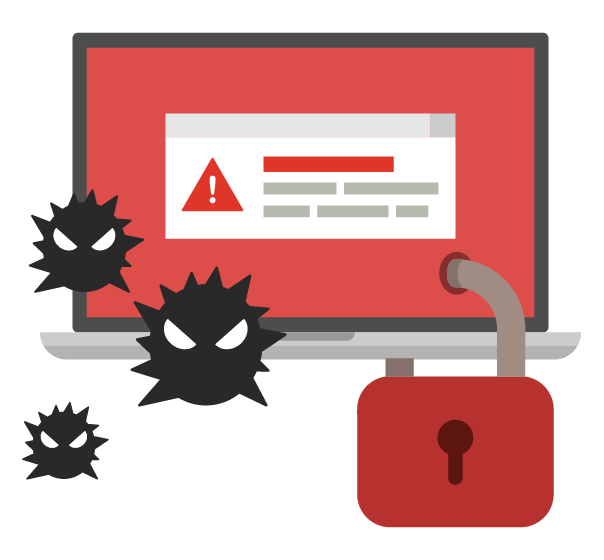When Google blacklists your WordPress site because it’s hacked, the first thing you need to do is clean your hacked site. And then follow this guide on Blacklist Removal.
To obtain a clean website, we will need to get in touch with your hosting provider and also you’ll need to access your web server and its associated files. We get this access in the form of FTP, SFTP, or SSH access to your server. FTP stands for File Transfer Protocol, sFTP for Secure File Transfer Protocol, and SSH for Secure Shell. These are connection protocol mechanisms that allow us to log into servers to edit/add/remove files. These connection protocols allow us to log into your websites, specifically the server, and perform the remediation process. If you for some reason are unfamiliar with these protocols, don’t worry, our team of analysts is prepared to assist you in the process. To do so, you’ll need to be willing to share access information to your hosting account. Get in touch with your hosting company. We covered how to clean a website here. Here’s a tutorial on How to Find FTP Credentials and another tutorial on How to Locate a Folder Where WordPress is Installed?
It really depends on the size of the website. To remove virus from website with MalCare usually takes 5-10 mins, on average.
Yes, Webupwork team can test your website in search of WordPress virus.
No, Webupwork will only fix WordPress site and not affect the speed of the site. It helps in cleaning your site and by enabling you to take steps to remove web malware from your site.
Cleaning alone will not ensure your website security. It will only repair hacked website or site infected with malware. MalCare Auto-Clean will remove the malware. But MalCare security service also comes equipped with various features for security enhancements for your websites security.