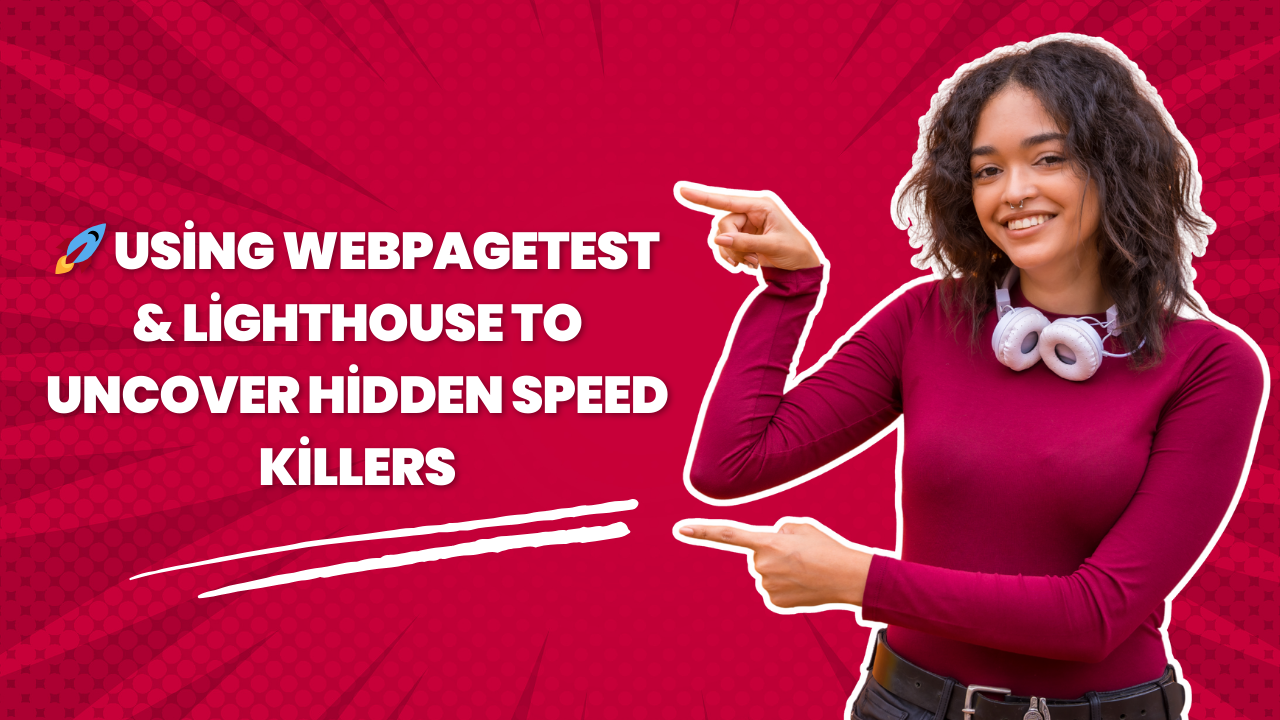A fast-loading website is no longer optional. In 2025, users expect websites to load almost instantly, and Google rewards speed with higher rankings. But even if your website looks sleek, it might be hiding performance killers beneath the surface.
That’s where tools like WebPageTest and Google Lighthouse come in. When combined with smart cache management, they can transform a sluggish WordPress site into a lightning-fast experience.
Let’s break it down 👇
🔎 Why Website Speed Matters
-
User Experience: Research shows that 53% of users abandon a site if it takes more than 3 seconds to load.
-
SEO Rankings: Google uses Core Web Vitals and page speed as key ranking factors.
-
Conversions & Sales: Even a 1-second delay can cut conversions by 7–20%.
-
Mobile-first World: With the majority of users browsing on mobile, speed is critical for retention.
⚡ What is WebPageTest?
WebPageTest is a free online tool that provides deep insights into your site’s performance.
📌 Key Features:
-
Multi-location testing (check how your site loads in different countries).
-
Waterfall charts (see which elements slow your site).
-
Metrics like Time to First Byte (TTFB), First Contentful Paint (FCP), and Largest Contentful Paint (LCP).
-
Suggestions on blocking requests, large images, or slow servers.
🛠️ How to Use WebPageTest:
-
Go to webpagetest.org.
-
Enter your website URL.
-
Choose test location and browser.
-
Run test and analyze results.
👉 Look at the waterfall chart to identify hidden speed killers like:
-
Render-blocking JavaScript
-
Unoptimized images
-
Third-party scripts (ads, trackers)
-
Slow hosting response
💡 What is Lighthouse?
Google Lighthouse is built into Chrome DevTools. It provides a comprehensive audit of your site beyond just speed.
📌 Key Features:
-
Performance score (0–100).
-
Accessibility checks.
-
SEO best practices.
-
Suggestions for reducing unused CSS/JS.
🛠️ How to Use Lighthouse:
-
Open your site in Chrome.
-
Right-click → Inspect → “Lighthouse.”
-
Select categories (Performance, SEO, Best Practices).
-
Run audit.
👉 Focus on metrics like:
-
Cumulative Layout Shift (CLS): Avoid visual shifts.
-
First Input Delay (FID): Reduce interaction lag.
-
Largest Contentful Paint (LCP): Improve initial load.
🗂️ Cache Management for WordPress
Even if you fix issues with Lighthouse and WebPageTest, without caching, your site may still feel slow.
🔹 Types of Caching:
-
Page Caching: Saves static versions of your pages. (Plugins: WP Rocket, W3 Total Cache, LiteSpeed Cache).
-
Browser Caching: Stores static files (images, CSS, JS) locally so returning visitors load pages faster.
-
Object Caching: Stores database queries for heavy sites (Redis, Memcached).
-
CDN (Content Delivery Network): Delivers cached files from servers closer to users worldwide (Cloudflare, BunnyCDN).
📌 Best Practices:
-
Enable caching with a plugin suited to your host.
-
Combine with a CDN for global speed.
-
Regularly clear cache after updates.
-
Avoid conflicting caching plugins (use only one).
🎯 Real-World Workflow
-
Test Your Site → Run WebPageTest & Lighthouse.
-
Identify Issues → Check for render-blocking files, heavy scripts, and Core Web Vitals warnings.
-
Apply Fixes → Optimize images, minify CSS/JS, remove unused plugins.
-
Enable Caching → Use page + object caching + CDN.
-
Re-Test → Measure improvements and repeat monthly.
✅ Conclusion
Web performance is not about a single tweak — it’s an ongoing cycle of testing, fixing, and optimizing.
-
Use WebPageTest for deep technical insights.
-
Use Lighthouse for holistic performance + SEO audits.
-
Apply cache management for sustainable speed.
Together, they ensure your WordPress site stays fast, secure, and SEO-friendly — giving you happier visitors, higher rankings, and better conversions.
Product Schema
{% if template.name == 'product' %}
<script type="application/ld+json">
{
"@context": "https://schema.org/",
"@type": "Product",
"name": "{{ product.title }}",
{%- if product.featured_media -%}
{%- assign media_size = product.featured_media.preview_image.width | append: 'x' -%}
"image": [
{{ product.featured_media | img_url: media_size | prepend: "https:" | json }}
],
{%- endif -%}
"description": {{ product.description | strip_html | json }},
"sku": "{{ current_variant.sku }}",
"mpn": "{{ current_variant.barcode }}",
"brand": {
"@type": "Brand",
"name": "District A Design"
},
"review": {
"@type": "Review",
"reviewRating": {
"@type": "Rating",
"ratingValue": "5",
"bestRating": "5"
},
"author": {
"@type": "Person",
"name": "Example site"
}
},
"aggregateRating": {
"@type": "AggregateRating",
"ratingValue": "5",
"reviewCount": "5"
},
"offers": {
"@type": "Offer",
"url" : {{ shop.url | append: variant.url | json }},
"priceCurrency" : {{ cart.currency.iso_code | json }},
"price" : {{ current_variant.price | divided_by: 100.00 | json }},
"priceValidUntil": "{{ 'now' | date: '%s' | plus: 31536000 | date: '%Y-%m-%d' | uri_encode | replace:'+','%20' }}",
"itemCondition": "https://schema.org/NewCondition",
"availability" : "http://schema.org/{% if product.available %}InStock{% else %}OutOfStock{% endif %}"
}
}
</script>
{% endif %}
BreadcrumbList Schema
<script type="application/ld+json">
{
"@context": "https://schema.org",
"@type": "BreadcrumbList",
"itemListElement": [{
"@type": "ListItem",
"position": 1,
"name": "Home",
"item": "https://Examplesite.com/"
},{
"@type": "ListItem",
"position": 2,
"name": "{{ product.title }}",
"item": "{{ shop.url }}{{ product.url }}"
}]
}
</script>