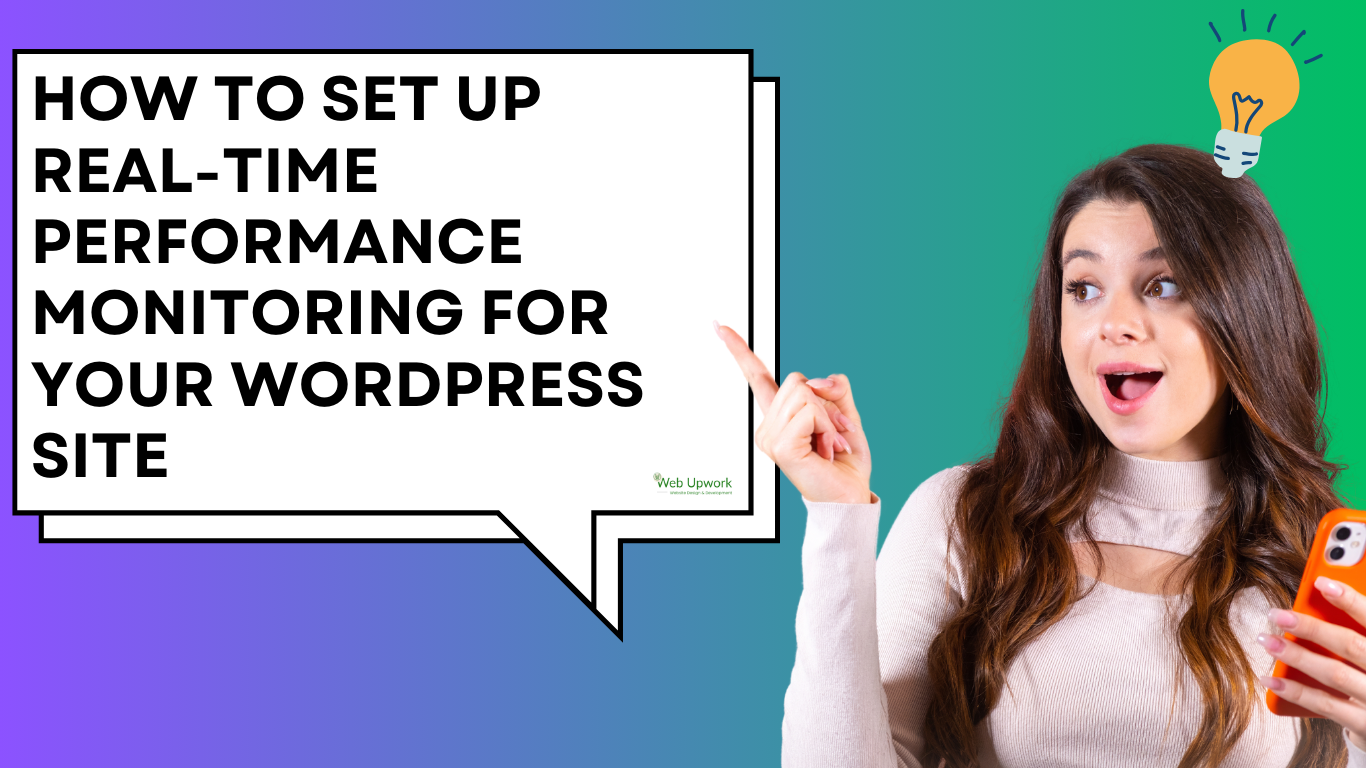A slow WordPress site doesn’t just frustrate visitors—it directly impacts SEO rankings, conversions, and even revenue. That’s why real-time performance monitoring has become essential for businesses that rely on WordPress.
Instead of discovering speed issues after users complain or Google flags them, you can monitor your site continuously, receive alerts instantly, and resolve bottlenecks before they cause major damage.
In this guide, I’ll walk you through why real-time monitoring matters, what tools to use, and how to set it up step by step.
🔎 Why Real-Time Monitoring Matters
Traditional site audits (using GTmetrix, Pingdom, or Google PageSpeed Insights) give you a snapshot of your site’s performance at one point in time. But websites are dynamic—plugins update, servers go down, and traffic spikes can slow things down.
Real-time monitoring helps you:
-
✅ Detect downtime instantly (before customers notice).
-
✅ Identify performance bottlenecks caused by plugins, themes, or database queries.
-
✅ Track Core Web Vitals (LCP, CLS, FID) continuously.
-
✅ Get instant alerts when speed dips below a set threshold.
-
✅ Make data-driven optimization decisions instead of guessing.
🛠 Tools for Real-Time WordPress Performance Monitoring
Here are the most effective tools you can use:
-
New Relic – Advanced server and application monitoring (best for developers & agencies).
-
Query Monitor Plugin – Helps identify slow database queries, hooks, and PHP errors.
-
Pingdom Real User Monitoring (RUM) – Monitors uptime and page speed across different regions.
-
UptimeRobot – Free/paid tool to check uptime every 1–5 minutes.
-
Jetpack Monitor – Simple downtime alerts for WordPress users.
-
Google Analytics + Site Speed Reports – Tracks page load performance by location and device.
-
Cloudflare Analytics – Provides performance data and alerts if you use Cloudflare CDN.
⚡ Step-by-Step: Setting Up Real-Time Monitoring
1. Set Up Uptime Monitoring
-
Sign up for UptimeRobot or Pingdom.
-
Add your WordPress domain.
-
Set the check frequency (every 1–5 minutes).
-
Configure instant alerts via email, SMS, or Slack when downtime is detected.
2. Enable Real User Monitoring (RUM)
-
Use Pingdom RUM or New Relic Browser.
-
These track actual user sessions to measure how fast your site loads in the real world (not just lab tests).
3. Track Server & Application Performance
-
Install New Relic and connect it with your hosting.
-
Monitor PHP execution, slow plugins, and database queries in real-time.
-
Identify which theme or plugin is dragging down your site.
4. Monitor Core Web Vitals Continuously
-
Use Google Search Console to see Core Web Vitals trends.
-
Combine with Cloudflare Web Analytics for faster feedback.
-
Set performance thresholds (e.g., LCP under 2.5s) and receive alerts when exceeded.
5. Set Up Alerts and Automations
-
Connect monitoring tools with Slack, Microsoft Teams, or email.
-
Example: If uptime drops, UptimeRobot instantly pings you on Slack.
-
If server CPU spikes, New Relic can notify your developer team.
📊 Best Practices for Effective Monitoring
-
Avoid plugin overload – Too many monitoring plugins can slow your site. Use external tools when possible.
-
Test from multiple regions – Your site may load fine in India but lag in the US.
-
Schedule weekly audits – Combine real-time alerts with deeper manual audits using GTmetrix or Lighthouse.
-
Act on data, not just alerts – Monitoring is useless unless you take action on the insights.
✅ Final Thoughts
Real-time performance monitoring is not just a “nice-to-have” — it’s an essential part of keeping your WordPress site fast, stable, and reliable. Whether you’re running an eCommerce store, a blog, or a business site, downtime or slow loading speeds can cost you visitors and sales.
By setting up the right tools (UptimeRobot, New Relic, Pingdom RUM, and Google Analytics) and configuring alerts, you’ll always be the first to know when something goes wrong — and you can fix it before it affects your audience.
Product Schema
{% if template.name == 'product' %}
<script type="application/ld+json">
{
"@context": "https://schema.org/",
"@type": "Product",
"name": "{{ product.title }}",
{%- if product.featured_media -%}
{%- assign media_size = product.featured_media.preview_image.width | append: 'x' -%}
"image": [
{{ product.featured_media | img_url: media_size | prepend: "https:" | json }}
],
{%- endif -%}
"description": {{ product.description | strip_html | json }},
"sku": "{{ current_variant.sku }}",
"mpn": "{{ current_variant.barcode }}",
"brand": {
"@type": "Brand",
"name": "District A Design"
},
"review": {
"@type": "Review",
"reviewRating": {
"@type": "Rating",
"ratingValue": "5",
"bestRating": "5"
},
"author": {
"@type": "Person",
"name": "Example site"
}
},
"aggregateRating": {
"@type": "AggregateRating",
"ratingValue": "5",
"reviewCount": "5"
},
"offers": {
"@type": "Offer",
"url" : {{ shop.url | append: variant.url | json }},
"priceCurrency" : {{ cart.currency.iso_code | json }},
"price" : {{ current_variant.price | divided_by: 100.00 | json }},
"priceValidUntil": "{{ 'now' | date: '%s' | plus: 31536000 | date: '%Y-%m-%d' | uri_encode | replace:'+','%20' }}",
"itemCondition": "https://schema.org/NewCondition",
"availability" : "http://schema.org/{% if product.available %}InStock{% else %}OutOfStock{% endif %}"
}
}
</script>
{% endif %}
BreadcrumbList Schema
<script type="application/ld+json">
{
"@context": "https://schema.org",
"@type": "BreadcrumbList",
"itemListElement": [{
"@type": "ListItem",
"position": 1,
"name": "Home",
"item": "https://Examplesite.com/"
},{
"@type": "ListItem",
"position": 2,
"name": "{{ product.title }}",
"item": "{{ shop.url }}{{ product.url }}"
}]
}
</script>